Microsoft Flow - Convert Links to Short URLs with Bit.ly
In my last post, I showed you how to create a Flow that would promote a new blog post on Twitter and LinkedIn. Given the character limits on Twitter, you may run into issues where your tweet has too many characters and your Flow will fail. The quickest way to address that is to convert the link to the blog post into a short URL using the Bit.ly connector.
Adding Bit.ly
Open up the Flow that you created last time. Do this by selecting the ‘My Flows’ menu option on the left, then click on the name of the Flow. Once it opens the dashboard for that Flow, near the top right of the page you will see the ‘Edit Flow’ button. Click this to get back into design mode.

Edit Flow
Once the design mode is open, hover your mouse over the down arrow between the ‘When a feed item is published’ step and the ‘Post a tweet’ step. When you do this, you will see a plus sign appear. Click that and select ‘Add an action’ to insert a new step between the two existing steps.
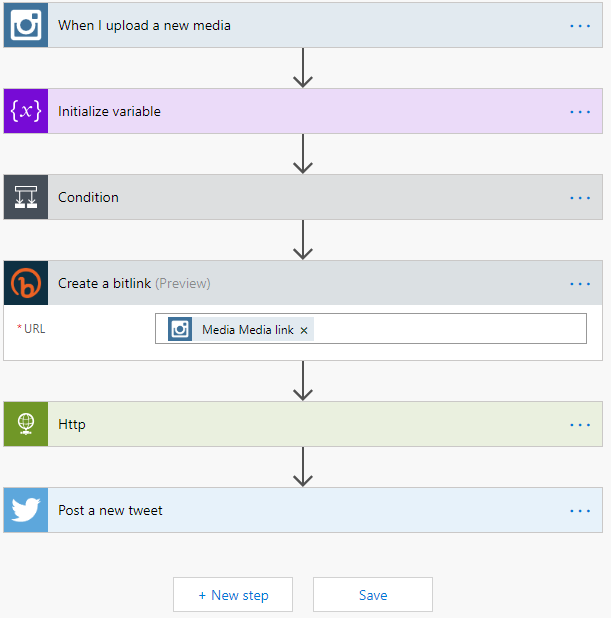
step-2-flow
In the ‘Choose an action’ dialog, enter ‘bitly’ in the ‘Search connectors’ box and select the ‘Create a bitlink’ action. As before, if you have not added a Bit.ly connector before, you will be prompted to enter your Bit.ly credentials and authorize Flow to use the service on your behalf.
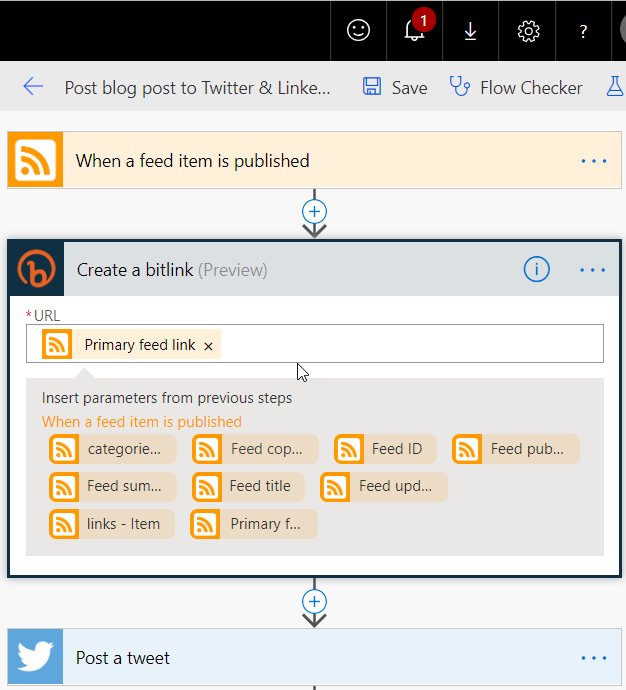
Select Bitly URL
Configure
In the ‘Create a bitlink’ action box, click in the URL box. It will prompt you to insert parameters from previous steps. Look for the ‘Primary feed link’ option and click that. It will appear in the URL box. That’s all we need for this action.
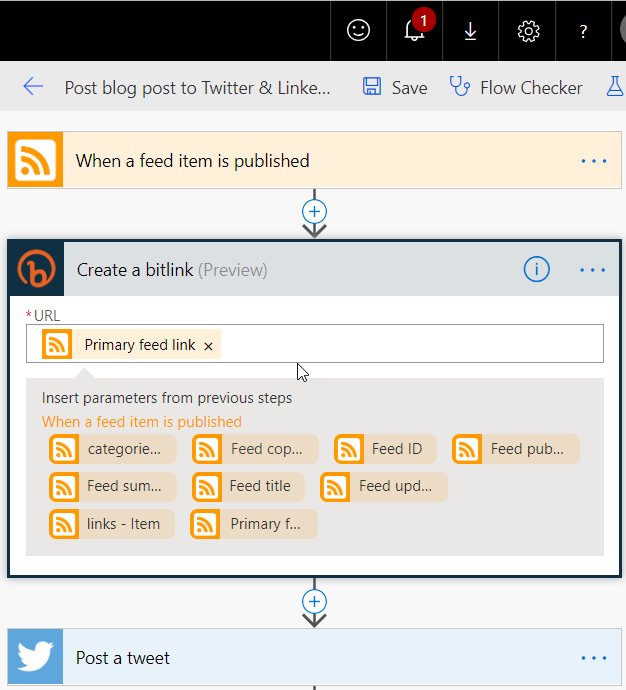
Select Bitly URL
Now click on the ‘Post a tweet’ action box to edit its parameters. In the ‘Tweet text’ box, click the x in the Primary feed link to delete that item. Then click in the box again. From the dialog box that appears, select ‘Bitlink Url’.
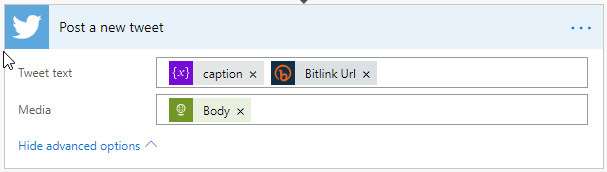
Fix tweet
Now click ‘Save’ at the bottom to save your changes. And that’s it! You’ve reduced the odds that your tweet will have too many characters.
